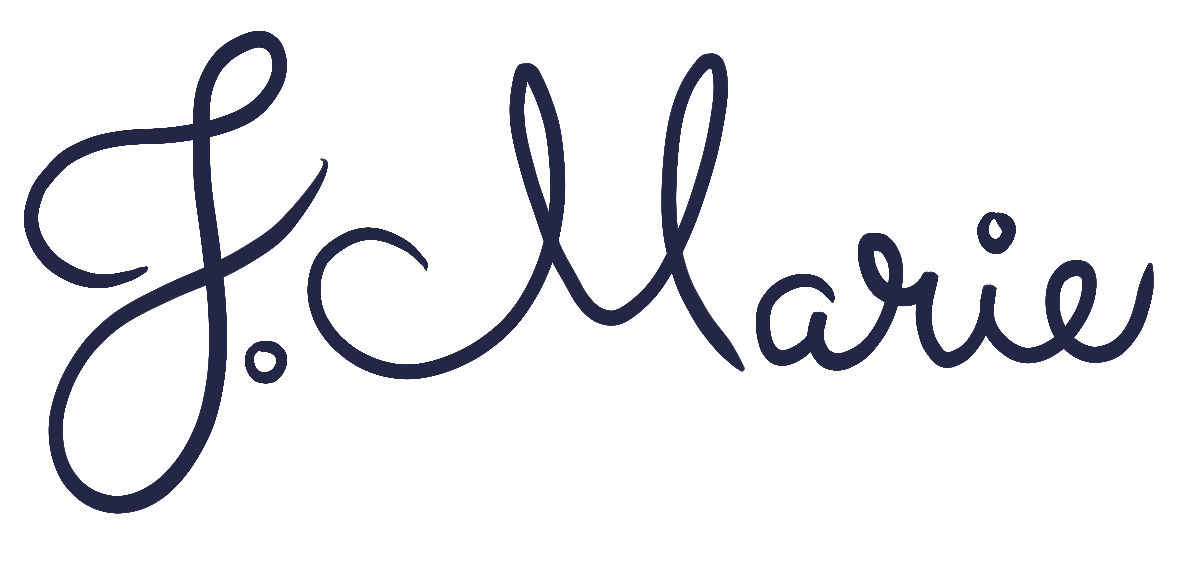Using AI as an Artist
Fellow artists — Put your pitchforks away and hear me out!
What’s the WORST part about selling your work on Print on Demand (or POD) sites? Writing that design description! Ugh! I just spent 6 hours creating this piece, how dare you ask me to describe it!
That’s when AI swoops in as the unsung hero, generating well-crafted descriptions quickly and efficiently.
Creating a captivating description for your design can be time consuming. Not to mention, the most simple design can leave even seasoned designers tongue-tied. Using AI frees artists from this burden and allows them to focus on their creative work.
So, if you’re not yet ready to burn me at the stake, here’s a step-by-step for generating top-notch descriptions using ChatGPT:
Step 1: Prepare Information Gather all the relevant information about your artwork, including its title, style, medium, inspiration, and any unique features or selling points.
Step 2: Set the Tone Decide on the tone and style you want for your artwork description. Whether it's formal, artistic, or casual, having a clear tone in mind will help ChatGPT generate a description that matches your vision.
Step 3: Start a Chat with ChatGPT
Visit the OpenAI website or platform that hosts ChatGPT.
Click on the chatbot or start a new conversation with ChatGPT.
Step 4: Introduce Your Artwork Begin the conversation by providing some context about your artwork. For example, you can start with something like, "I'd like to create a captivating description for a new artwork I've just created."
Step 5: Share Key Information Share the key details about your artwork with ChatGPT. This can include:
Title: Tell ChatGPT the title of your artwork.
Style: Describe the artistic style (e.g., impressionist, abstract, contemporary).
Medium: Mention the medium used (e.g., oil on canvas, digital).
Size: Provide the dimensions of the artwork.
Inspiration: Explain what inspired you to create this piece.
Unique Features: Mention any special or noteworthy aspects of the artwork.
Step 7: Review and Refine ChatGPT will generate a description based on the information you provided. Review the generated text to ensure it accurately represents your artwork. You can make edits or request additional information if needed.
Step 8: Polishing Add any finishing touches or specific details that ChatGPT might have missed. Make sure the description is concise, engaging, and free from any grammatical or spelling errors.
Step 9: Save and Use Once you are satisfied with the description, save it to your files and use it on your pod website. Make sure it complements the visuals of your artwork and enhances its appeal to potential buyers.
Step 10: Additional Edits If you find that the description needs further refinement feel free to edit.
By following this step-by-step guide, you can harness the power of ChatGPT to create effective descriptions that captivate your audience and drive interest in your artwork on your pod site. Remember that while ChatGPT can be a valuable tool, your unique insights and creative vision play a crucial role in the final description.
If you’re still not sold, that entire step-by-step was created entirely by ChatGPT (everything in italics), saving both my time and sanity while providing you with valuable information! Sorry, but I’m not sorry.
Until next time-
J/Marie
J Marie is a stay at home mom, artist and blogger based in the Los Angeles Suburbs. Follow her on Instagram for daily artwork updates! You can find her work on Etsy, Geometry and Spoonflower.